|
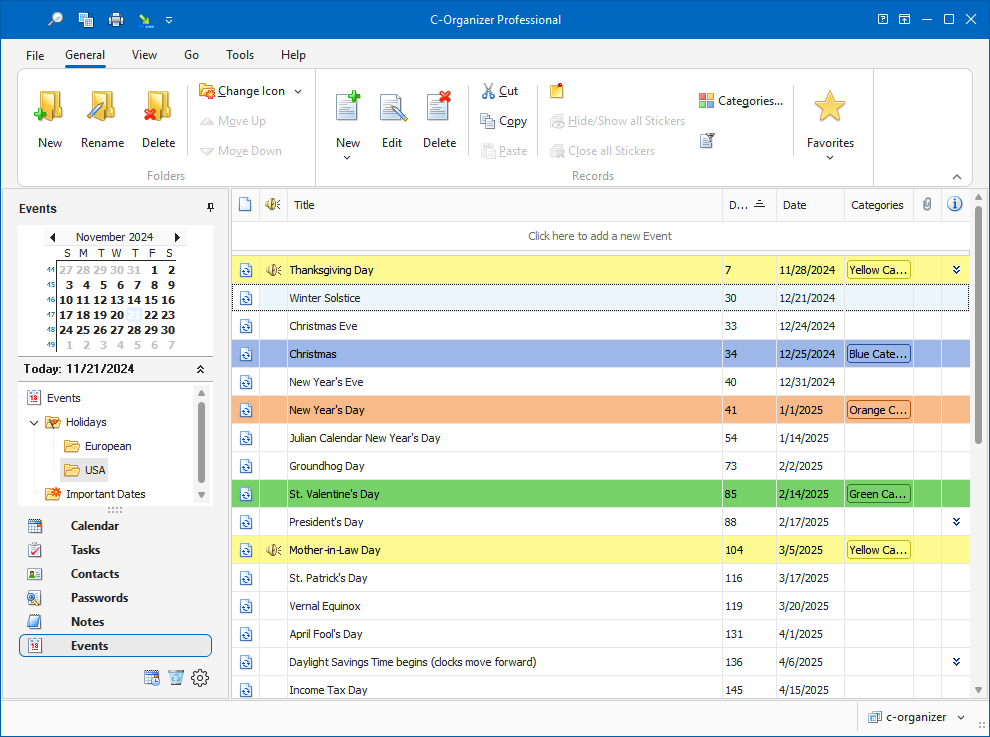
The Events section is created for storage of the information
about holidays and other events that are important to
you.
The
program allows you to group events inside folders, which makes
information sorting incredibly easy. You can set up as many groups
as you like with any information content. The tree-like database
structure is chosen to display the information in a convenient,
easy to search and navigate manner.
Moreover you can change a folder picture for
better visualization. Just click the "Folders - Change
Icon" main menu item and
choose one of predefined pictures or load own picture from file.
The picture size is 16x16 pixels.
Use
the "New
Folder" button to create a new
folder, "Rename" button to rename folder, and
"Delete
Folder" button to delete
selected folder. Also you can use the Ctrl+Alt+N, Ctrl+Alt+E and Ctrl+Alt+D shortcuts or the context menu commands in the
Documents tree area.
To
simplify the information grouping process we added Drag & Drop
support, so just drag the events or the events groups to place them
inside folders. Also you can cut or copy any entry and paste
it into other folder using an appropriate buttons or shortcuts
(Ctrl+X, Ctrl+C, Ctrl+V) or using the context menu in the Events
area.
Also
you can drag any event to the program calendar to create a new
appointment, linked to this event.
You
can filter your entries by category. Just click the
"Filter by
Category" button. In this case
you will see only events, which match to the selected
categories.
All
entries in the list can be filled with the first category color, if
this option is on (see the Events Preferences).
Every
event can be set to repeat. You don't need to create the same event
every time, just mark it as a recurring one. To match you
expectations, C-Organizer provides extended
recurring options.
Besides, in the view area you can see an event
title, date, days left, category. You can preview an events
description by pressing the following button: . Furthermore, an
event can be posted as an electronic sticker on a computers
monitor. Just select an event and click the "Show as
Sticker" button. . Furthermore, an
event can be posted as an electronic sticker on a computers
monitor. Just select an event and click the "Show as
Sticker" button.
See
the chapter How to preview a record and to work with stickers
for more details.
Each entry can be edited directly
in the view area, you even can create a new entry by entering data
in the upper row.
|