|
Advanced Diary supports synchronization with
OneDrive. You can save a copy of your database into OneDrive and
then load it on another computer just with one mouse click!
All
features to work with OneDrive are available under the
"File -
Synchronization - OneDrive"
main menu item:
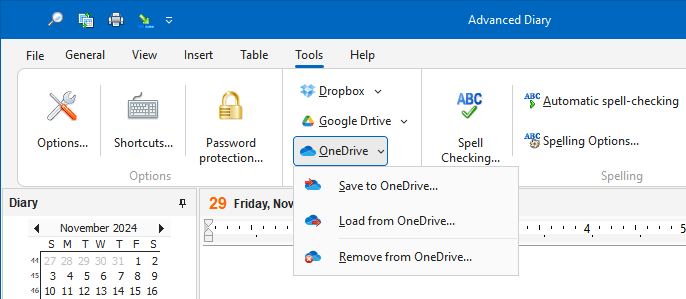
To use these functions you should
have the OneDrive client application installed on your
computer.
Important:
As
alternate way, you can simply install Advanced Diary into a folder,
which synchronizing with OneDrive. In this case, when you complete
your work and exit the program, all your information will be
automatically synchronized with OneDrive cloud storage.
If
you use same OneDrive account on another computer, please wait
while OneDrive will complete synchronization with cloud storage
before open Advanced Diary.
Save to OneDrive
If
you never loaded or saved your current database into OneDrive, when
you click this menu item, the dialog window "Save to OneDrive" will
be shown:
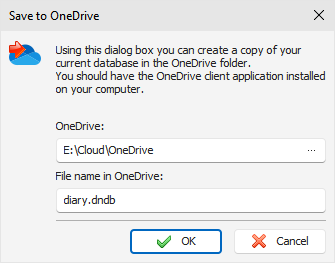
In this window please select a path
to a folder on your computer, which synchronizing with OneDrive.
File name in this folder will be inserted automatically, but you
can change it, if necessary.
When
you click "OK", your current database will be copied to
OneDrive, and Advanced Diary will remember database file
association with the file in OneDrive for the future
use.
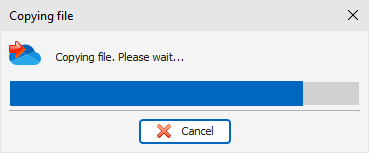
Please do not delete copied database
file file in OneDrive folder manually.
When
you click the "Save to OneDrive" menu item next time, associated
file will be copied to OneDrive without any confirmations.
When
database file is copied, OneDrive client application will
synchronize it with cloud storage and it can be loaded from other
computers.
Load from OneDrive
If
Advanced Diary does not have any information about associated files
in OneDrive with the current database, or the path to OneDrive
folder is incorrect (or empty), it will open the "Load from
OneDrive" dialog window:
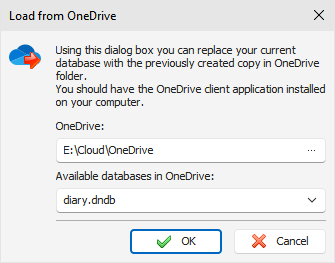
In this window you can set up a path
to a folder on your computer, which synchronizing with OneDrive,
and select one of available databases in this folder.
When
you click "OK", Advanced Diary will replace current database with the selected file and
remember database file association with the file in OneDrive for
the future use.
When
you click the "Load from OneDrive" menu item next time, associated
file will be loaded from OneDrive without any confirmations.
Warning:
Be
careful, when use this feature. Please note that your active
database will be replaced with the database file from OneDrive
folder.
Please make sure, that file in OneDrive is
completely synchronized and up to date.
Remove from OneDrive
When
you click this menu item, Advanced Diary will delete file,
associated with active database, in OneDrive folder, and remove all
associations for this file.
This
menu item is disabled, if your active database does not have
associated file in One Drive folder.
Note: when you connected to a server, these functions
are available for database administrator only.
|