|
The Export function allows you convert Advanced Diary
database information into other formats and then share this
information with other programs.
To use this function,
choose File
Export in the main program's
menu item.
Export dialog box will be
opened:
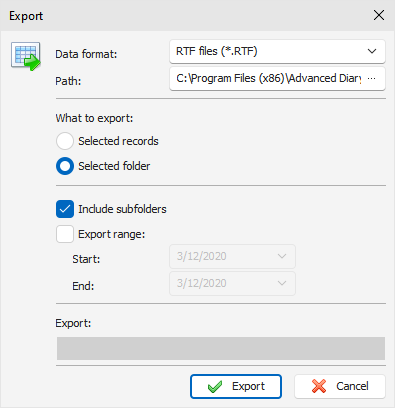
Set
up a format to which you would like to convert the
information.
The
following formats are supported:
Rich text files
(*.RTF)
HTML files (*.HTM)
Text files (*.TXT)
Advanced Diary
databases (*.DNDB)
Specify a destination folder (or a destination
file if you export into the database) to which you want to export
information.
Choose which information you would like to
export, using What to export
options.
Then
click the Export button.
You
will see the Export process indicator in the lower part of the
dialog box. A notification message will appear when export process
completed.
|